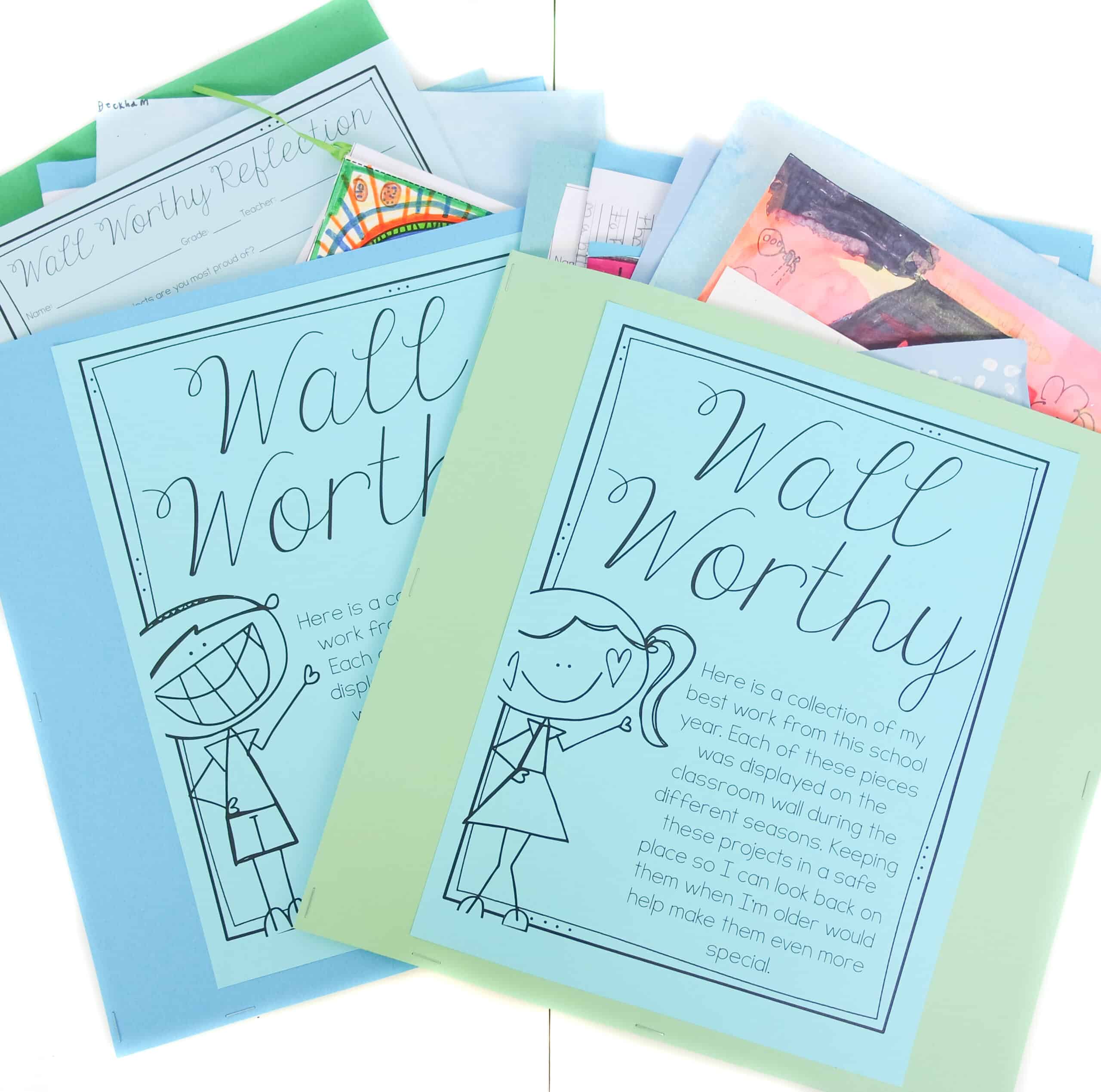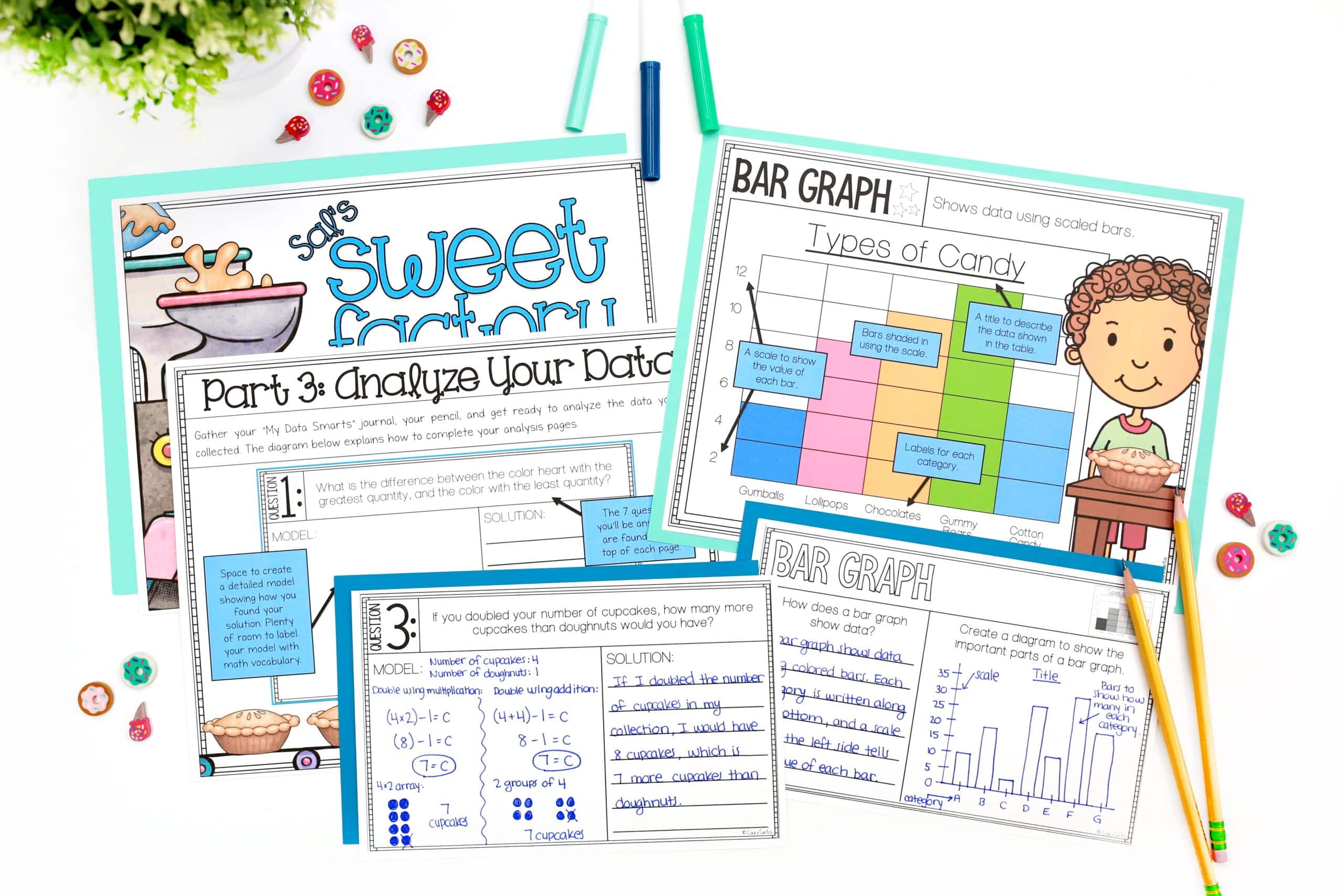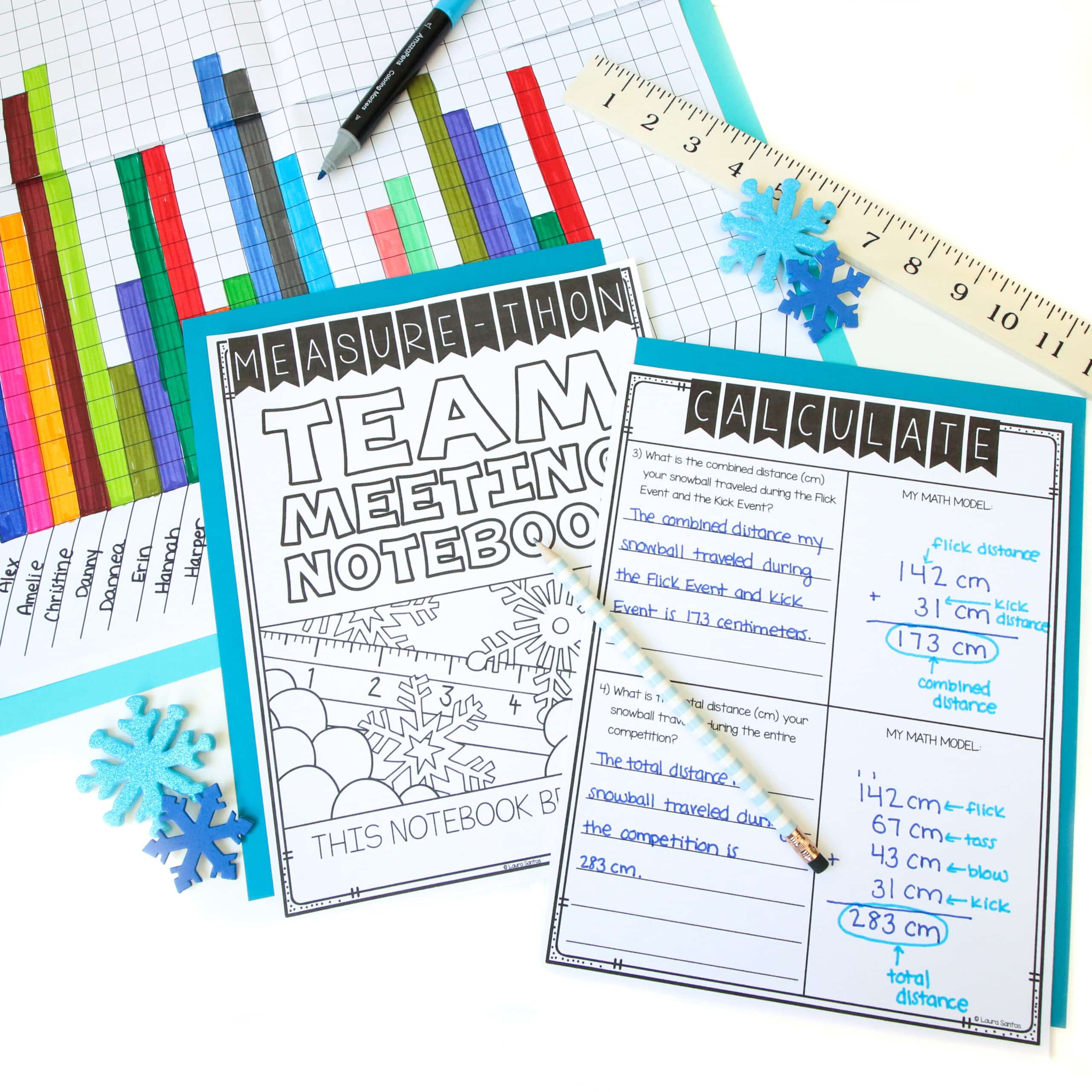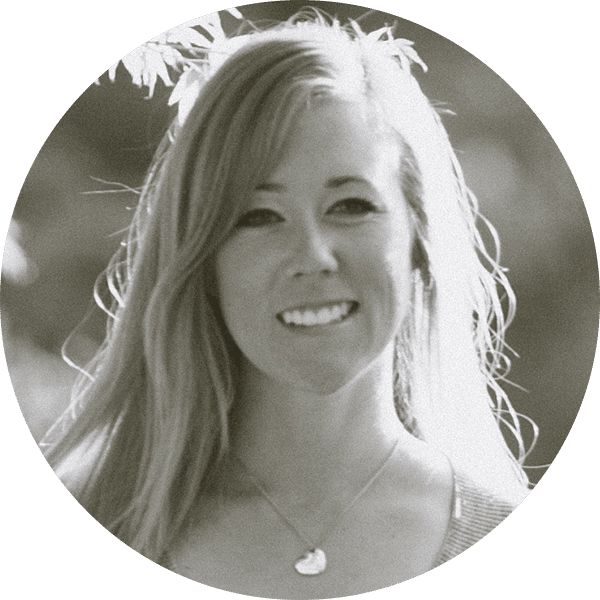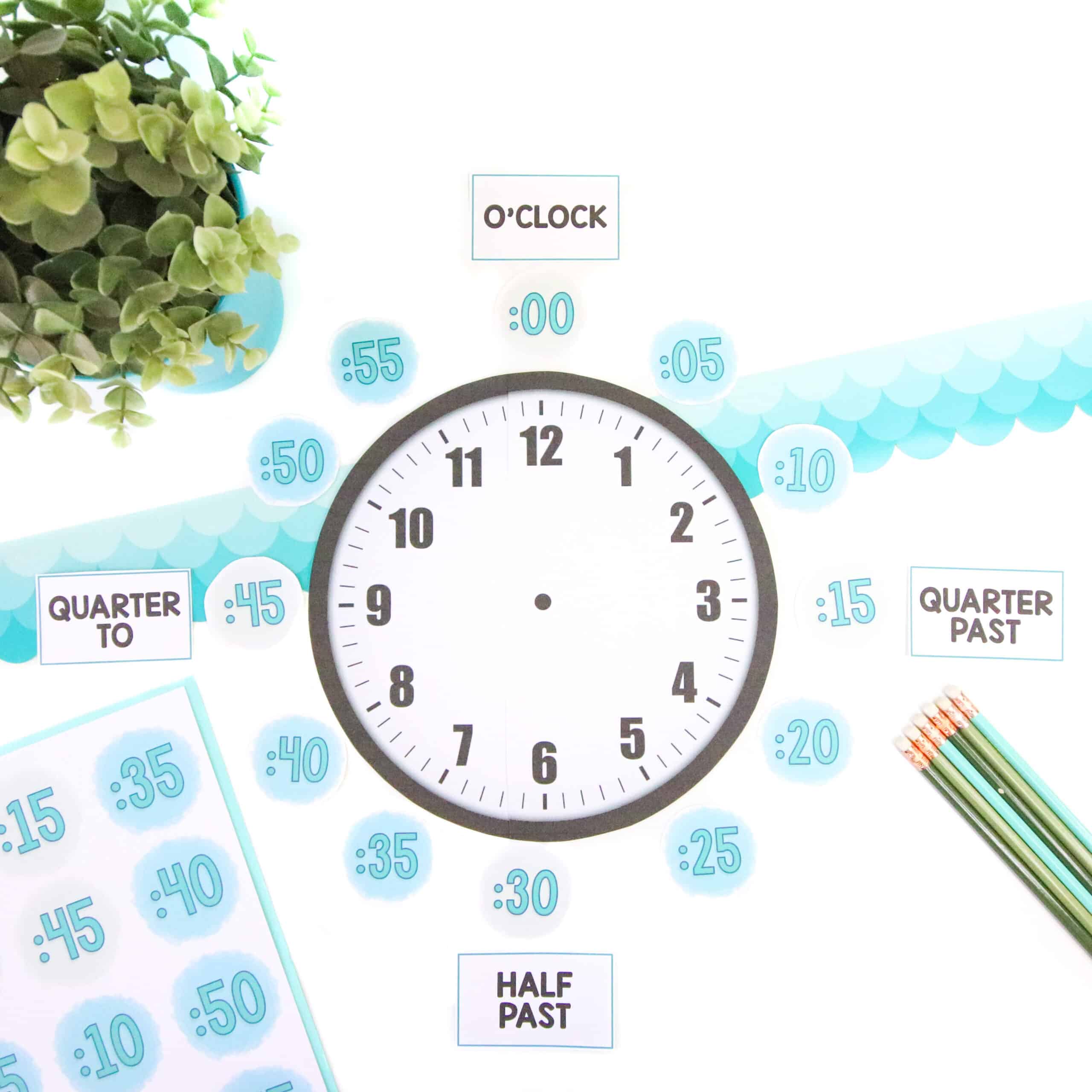This summer, I will be releasing all 20 Teacher Creator’s Toolbox videos here on the Core Inspiration blog. Teacher Creator’s Toolbox is a comprehensive guide to help you succeed as a seller in the TPT marketplace. If you are interested in watching these video tutorials in chronological order, visit my video index here.
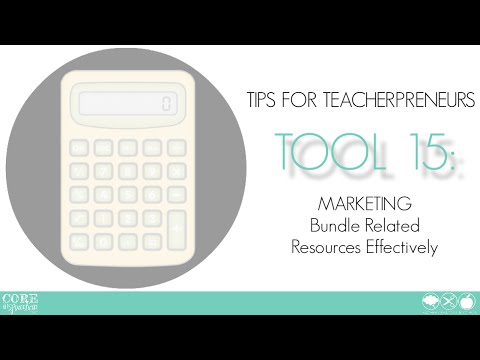

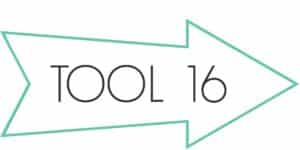
What You’ll Learn
(00:17) The Benefits Of Bundling
(00:40) What Makes An Effective Bundle?
(01:22) Types Of Bundles: Open and Closed
(02:31) Offering “Bonus Material” In A Bundle
(02:40) Zipping Files To Get Your Bundle Ready For Upload
(04:36) What To Include In Your Bundle Upload
(05:19) How To Set A “Discount Price” and Show A “You Save” Amount
(06:33) Bundle Quick Tips
Tool 15 Transcript
This tutorial is all about effectively bundling resources. Bundling is a great way to offer discounts to your potential customers by selling related products together in one larger product (or bundle), usually for a discounted price.
Teacherpreneurs are typically successful when offering bundled products anywhere from 15%-40% off the price of purchasing each bundled item individually. Often times, during your first year of selling, you begin to get a feel for which of your resources are most popular and begin creating more resources in that “line” of resources. When you build up a collection of similar resources, you can bundle them.
Bundles can also be formed when you create a larger resource with several elements that can be separated out and used individually in a classroom. In this case, your original resource can be marketed as a bundle and each of the smaller elements can also be marketed separately.
Types of TPT Bundles
The two most common types of bundles teacherpreneurs build are open bundles and closed bundles.
An open bundle is one in which the price is set based on the resources currently included in the bundle. As files are added to that bundle, the price goes up accordingly. Customers who have purchased the product can download any updates you make at no extra charge. This gives buyers incentive to purchase the bundle “early” so they have free access to any files added in the future. This also requires a commitment from you as the creator to consistently update that bundle.
A closed bundle is one that has a set price and to which no resources are added. If you create additional resources that could be an asset to that bundle, you can either convert it to an open bundle or create a second bundle. This could eventually lead to a “mega-bundle” that bundles the bundles together. Some TPT sellers offer “bonus resources” that are not available outside the bundle to encourage potential customers to make a purchase.
Uploading Bundles
Now that you have a little background on bundles, let’s talk about how to upload your bundle to your TPT store. In the folder where you store your finalized resources for sale, create a new folder for the bundle. Then, make a copy of each of the resources you want to include in the bundle. To do so, right click, and select “duplicate”.
A file with the name “copy” at the end will appear within the file. Click and drag the duplicate file to your new bundle folder. Repeat the process for each resource you wish to add to the bundle.
Once you have all the resources added to your bundle folder, right click the folder and “compress” or “zip” the folder. I am using a Mac so I will compress. I have added a link below for PC users if you need more information on how to “zip a folder” using Windows.
Providing each resource individually within a zipped file allows teachers to easily reference the exact resource they need from the bundle without having to fumble around with huge PDF document in which all the resources are combined. Remember ease of use is huge in our classrooms. The easier your resource is to use, the more your customers will love it.
Tips For Designing Bundles
Here are a few things to keep in mind when you add a bundle to your store:
- Within your product description, be sure to explicitly state how much customers will save by purchasing the bundle
- In the product description, add links to the individual products included in the bundle (remember using the Product Description Optimizer from Tool 13 will make this process more efficient).
- Create a unique preview document that shows potential customers a closer look at what they are getting inside the bundle. For tips on creating effective previews, refer to Tool 14.
- Design a unique cover page that clearly advertises the product as a bundle.
Setting A Discount Price
In addition to stating the savings benefit of purchasing your bundle within the product description, you can emphasize the savings by setting a discount price. To do so, simply edit the product listing and scroll down to the bottom section of the editing page. In the “price” box, set the total price of purchasing the items individually. Then, “add a discount price”. This is where you add the actual price you want to charge for the bundle (AKA the discounted price). Scroll down and click “next”.
On your product page, your discounted price will be displayed along with the full price crossed out and a “you save” amount. This makes it clear to buyers the exact dollar amount they can save when purchasing these resources as a bundle.
Deciding When To Bundle
You may not need to bundle any of your products from the get-go. Bundles should be a group of strongly related products that teachers will find value in purchasing together. Don’t force a bundle just so you can see a higher dollar amount in your “congrats you sold a product” email.
Pay attention to which of your products is most popular. Can you make a “line” of similar products? If so, those products will likely be a successful bundle.
Up next in Tool 16, I will show you how to design a unique pin that stands out in the Pinterest sea and helps drive traffic to your Teachers Pay Teachers store.