
Around January, I noticed all things iPad unraveling before my eyes. Precious iPads were left unattended on the floor, students were sharing their passwords, logging in to one another’s accounts, and I dreaded every tap on the shoulder because I knew it would likely lead to a child letting me know they accidentally dropped an iPad… but “It’s okay because I only dropped it on the carpet.”
On the morning that one of our iPad screens turned a scary green color from being dropped “only on the carpet” too many times, we had a class meeting. The iPads were tucked away, I went home and revamped my broken iPad management system to meet the needs of my tech savvy students. The following Monday, iPad training began. Here’s the rundown on how you can successfully host iPad training in your classroom.
BEHIND THE SCENES IPAD TRAINING PREP
Organize Your Apps
Decide how you want to organize the apps on your iPads and use the same organization system on every iPad. This eliminates instruction time wasted searching for apps. I decided to create folders for each subject area. Any apps that should only be used by the teacher can be filed separately in a folder with your name as the title. This “teacher folder” is where I store apps like Settings, iTunes, AppStore, etc.
Label Your iPads
Assigning specific students to each iPad is an essential management move. You will inevitably teach a student who likes living dangerously and gets a thrill out of making poor choices when it comes to iPad use. Pinpointing this culprit becomes a whole lot easier when you know exactly who uses each iPad.

If your students share iPads like mine do, these name labels also help with fair iPad time management. During Math Workshop and Daily 5, the person whose name appears first on the label, uses their iPad during the first round/rotation, and so on.
Set up A Station
Your students will take iPad care more seriously if they see these tech tools displayed carefully in the classroom. Using a special tray or holder to store your iPads keeps them organized, easy to access, and safe from harm. The tray we use in our classroom spaces the iPads in a way that helps us quickly identify if an iPad has been misplaced. You can grab the Poppin aqua base and white dividers at The Container Store.

Create A Contract Binder
If you want to take your iPad management to the next level, have your students sign contracts that outline proper iPad use and etiquette (outlined below). Rather than filing these contracts out of sight, put them on display in a binder next to your iPads as a visual reminder of the commitment students make to using these valuable tools respectfully.
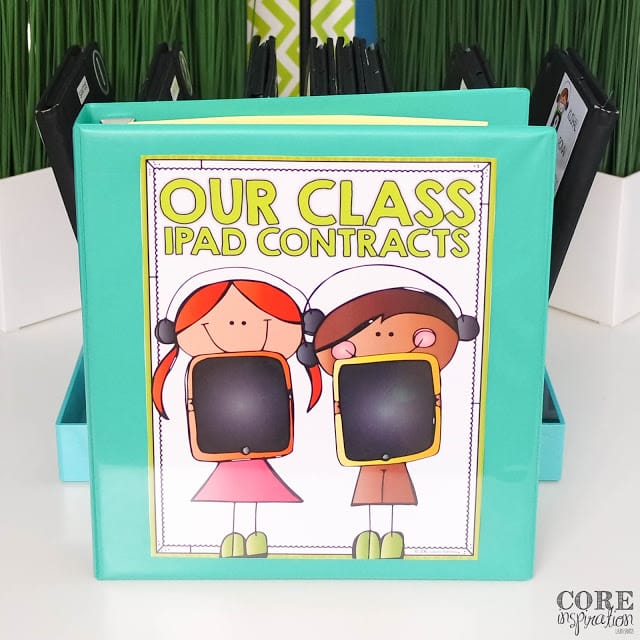
TRAINING TIME
The Checklist
Give each student a list of routines they need to demonstrate mastery of before using the iPads independently. Work through interactive modeling sessions for each of these routines and answer questions until everyone feels comfortable and confident about their ability to responsibly use the iPads.
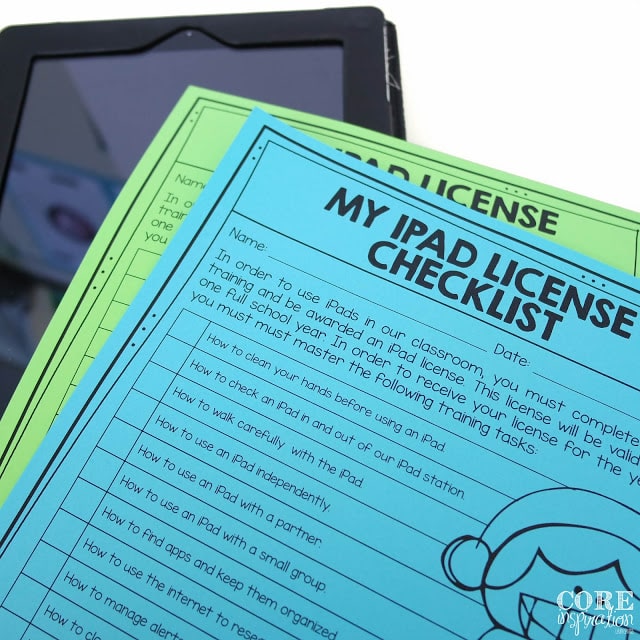
The Contract
Create a contract that lists all routines covered during your interactive modeling sessions. Also include the resulting consequences if these routines are neglected. Read through the contract in class and send it home with students so they can sign the contract along with their parents.

Make It Official
Think of a way to recognize students who complete training and return their signed contracts. Perhaps you will hang a sign next to iPad station with a list of students who are “Officially Trained”, share brag tags with trained students, give them a certificate, or an official iPad license. In my class, we each sport a neon yellow Technology License. These little beauties were a great motivator as we completed our training and are an additional visual reminder of the commitment to responsible and respectful iPad use.

Assuming tech savvy students will naturally train themselves to use the iPads is an assumption I will never make again. Our scary green screen was fixed and we haven’t seen it since thanks to my students’ new found enthusiasm and care for these valuable learning tools.
I would love to hear your technology training tips in the comments below. If you are interested in adopting the routines I’ve outlined in this post, swing by my Teachers Pay Teachers store to get your own copy of iPad Student Training and Management Tools.




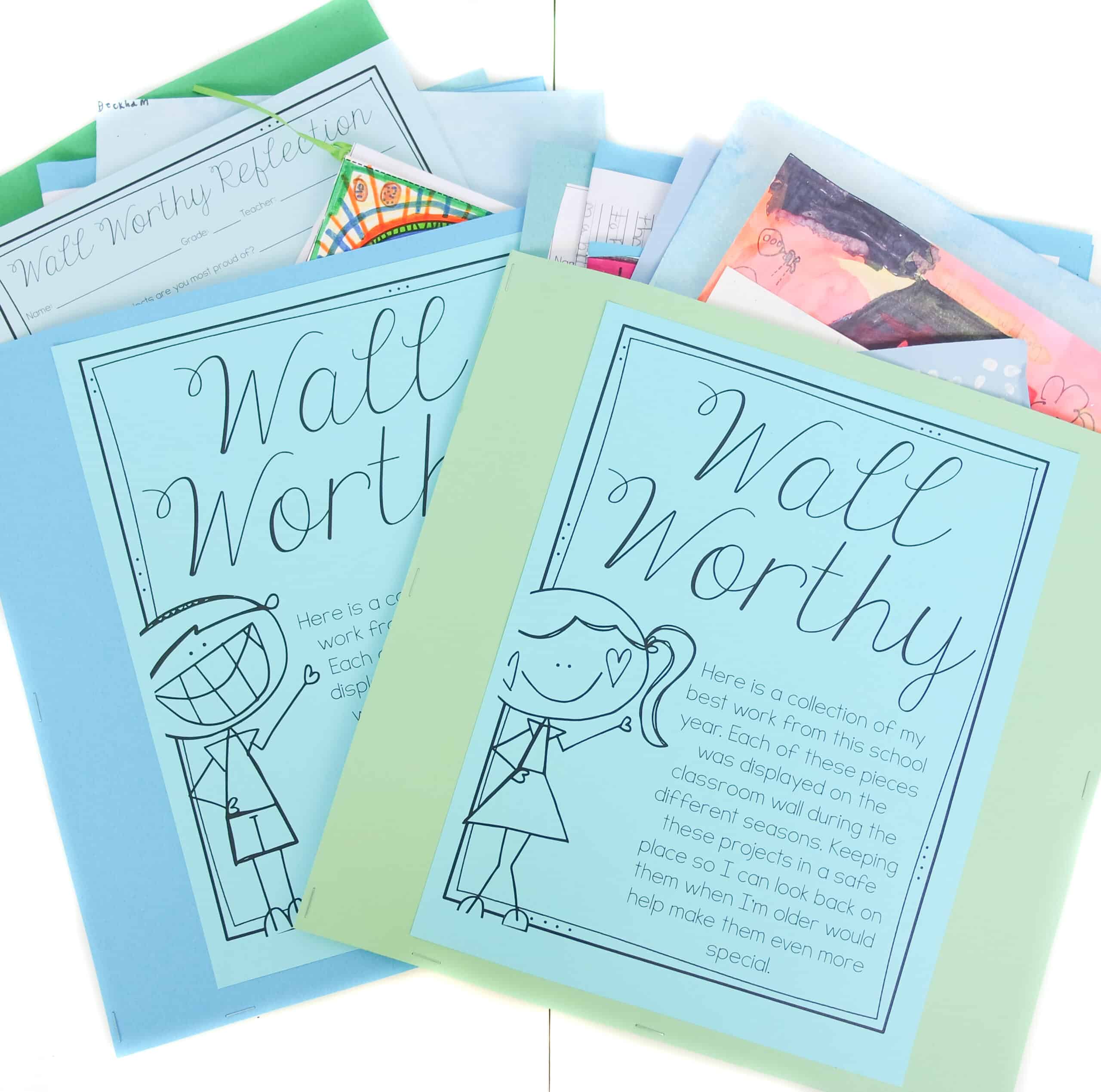
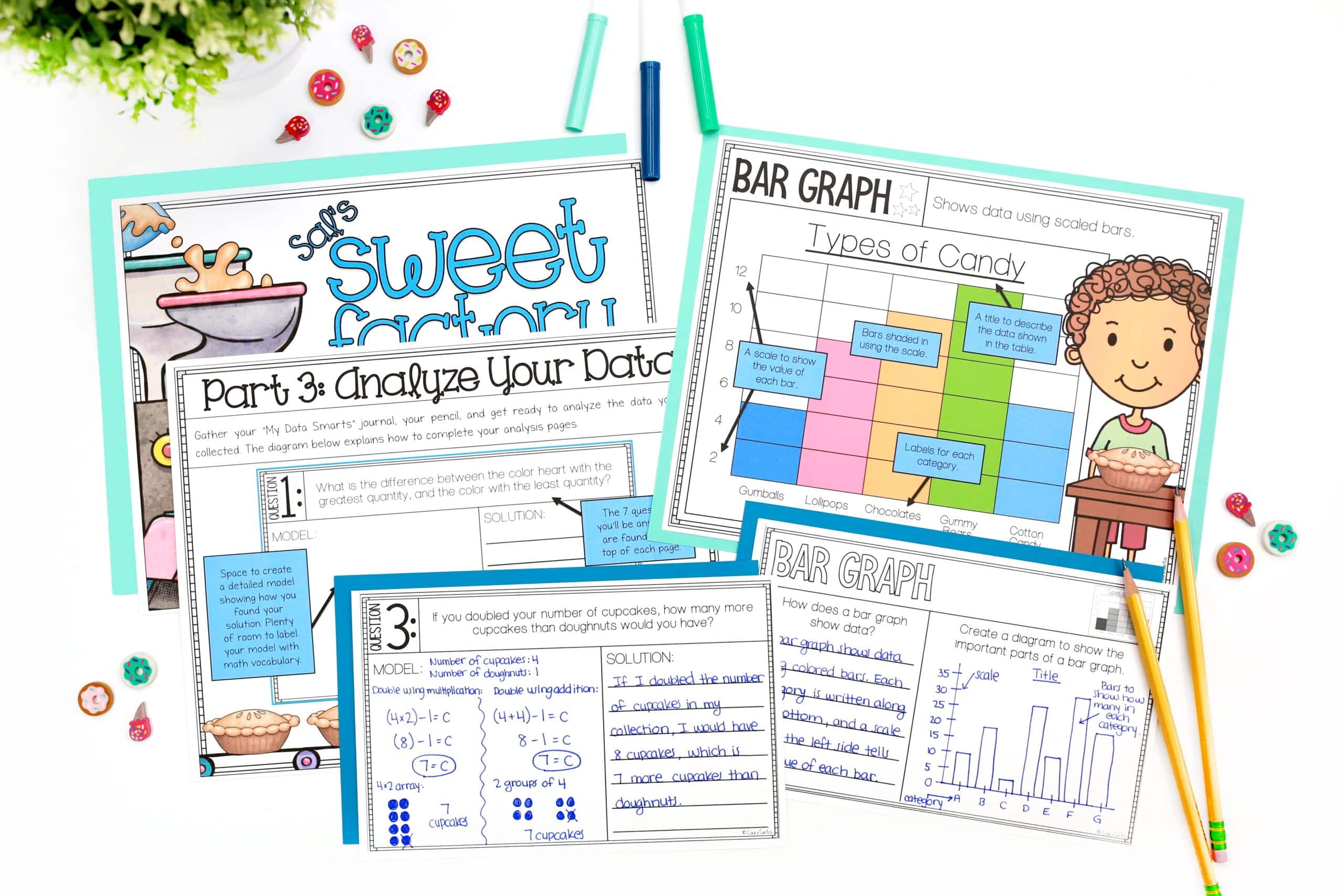
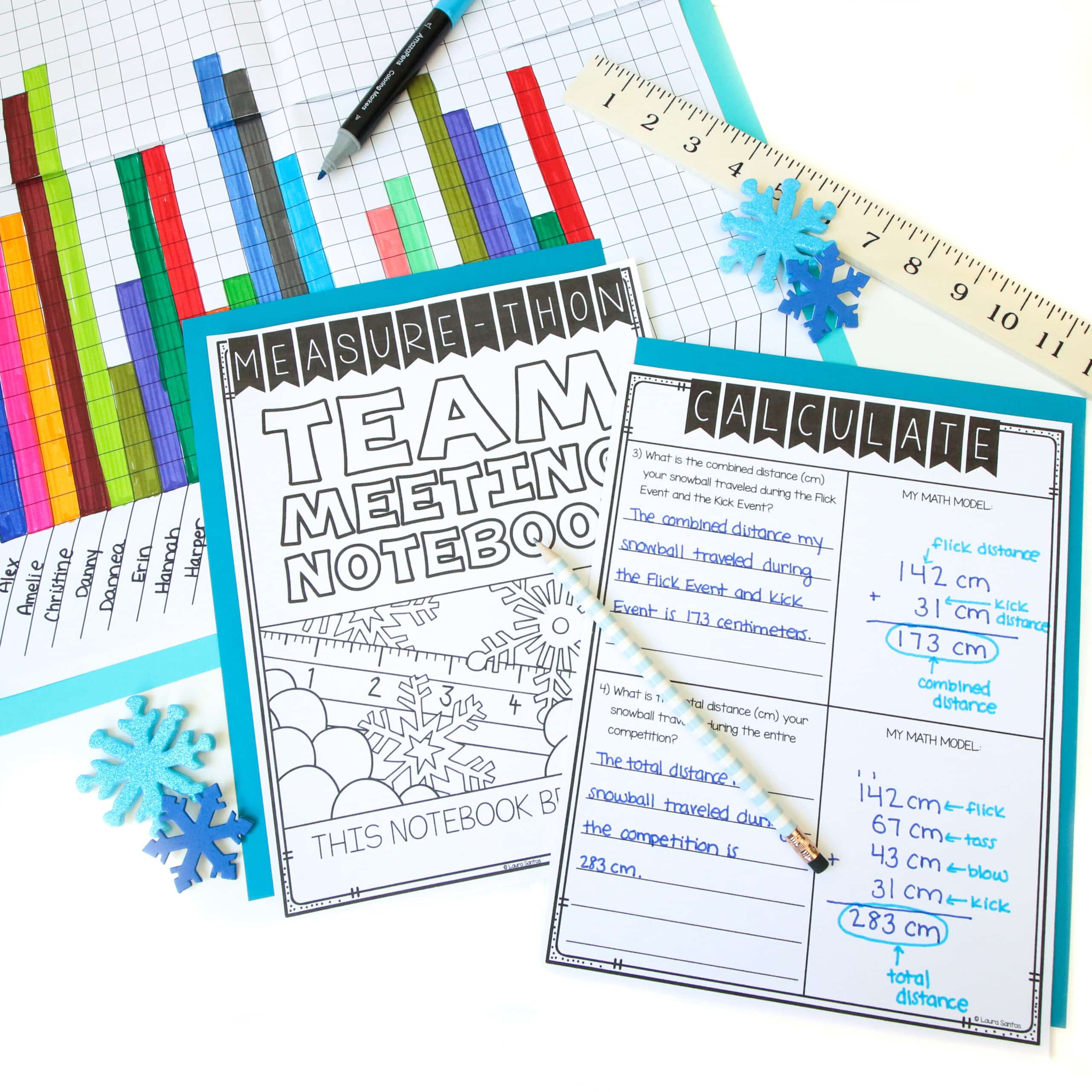
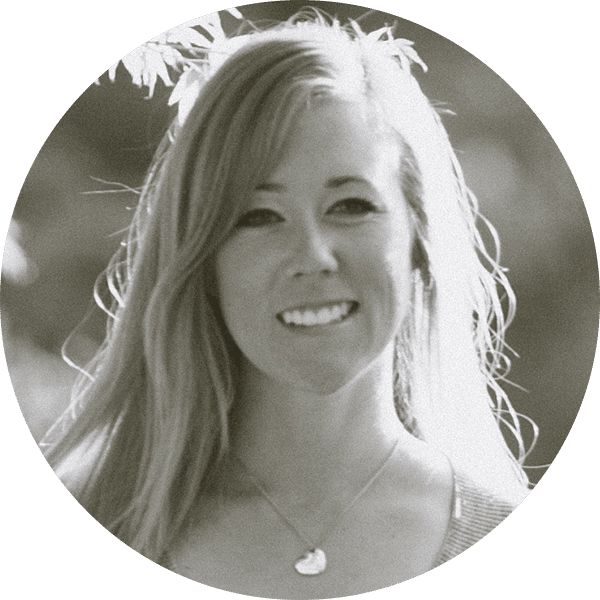
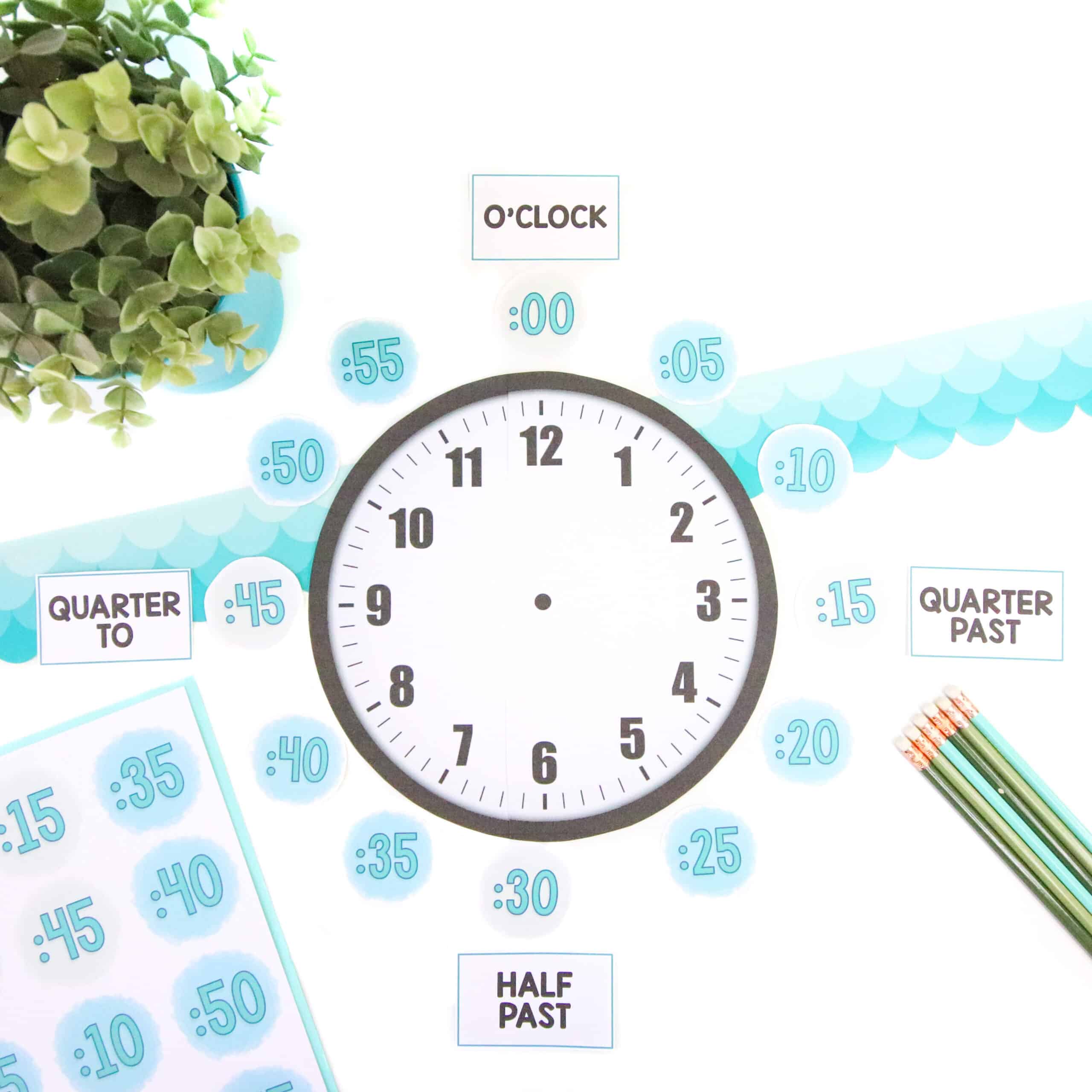
9 Responses
Love your ideas. I have one question – on your iPad station did you hot glue the white stands into the blue tray? I picked them up but I wasn’t sure how you kept it from being jostled.
Hi Mary,
I don’t hot glue them…they shift within the tray a bit but my class job (Tech Team) is in charge of making sure everything is safe and sound at the end of the day. 🙂 I bet hot glue would totally work…that’s a great idea!
Laura
I love this! I do have one question though, how do you charge them? I hate all the cords that come with charging them and how messy it can look. I love your iPad station but noticed they weren’t hooked up to chargers when there. Thank you!
Hi Victoria, thanks for your message. I do charge them, but only after school each day. I store them in a locked cabinet that has the changing cables hooked up inside so I don’t have to see the mess. 🙂 I find charging them each night give them more than enough battery life to last the day…often times multiple days.
Please suggest an efficient way to sign out iPad from a central place. Our school manages iPads by keeping them at the office in a cabinet then students.or teachers come and take them any time of day . That is where things break down because students never get the same iPad. Also people grew careless with signing them out in the sign out binder.
Hi Veronica,
Perhaps your school can create a Google calendar for the iPads or some sort of digital sign out sheet that must be completed the day prior to using the ipads. Having a digital copy would make it easier to hop on your computer to see when the iPads are available. I am curious how many iPads your school has total. It might be useful to split that total number equally between grade levels so it is easier to track who has them when.
Laura
I love the idea of having a license!
Thank you Alvinette! The students think they’re pretty cool. 🙂
Could you please explain the weekly iPad challenge?