This summer, I will be releasing all 20 Teacher Creator’s Toolbox videos here on the Core Inspiration blog. Teacher Creator’s Toolbox is a comprehensive guide to help you succeed as a seller in the TPT marketplace. If you are interested in watching these video tutorials in chronological order, visit my video index here.
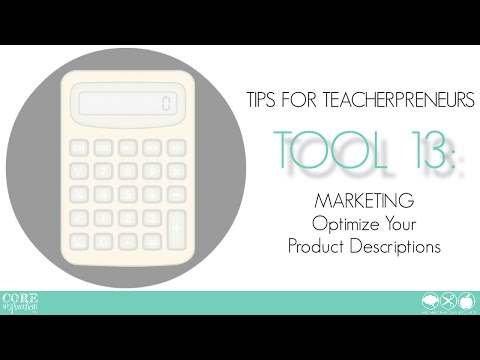
What You’ll Learn
(00:32) Visually Appealing Product Description
(01:10) Using The Product Description Template
(01:22)How To Write An Effective Description
(02:35) Embedding Links To Related Products
(05:14) Adding Customer Tips To Gain Feedback and Followers
(06:10) Product Description Quick Tips
Tool 13 Transcript
This tutorial is all about making the most of the valuable product description space on each of your product pages. I am going to show you how to go beyond simply describing what the product offers so you can start including links to your related products and encourage your customers to provide feedback and become your follower.
To get started, let’s take a look at one of my product descriptions.
As you can see, the description area is divided into three sections:
- The actual description
- Links to my related products
- Tips for customers (which encourage them to follow me and give me feedback)
Each of these sections is separated by a divider so that it is easy for the eyes to navigate. If I remove the dividers, my content becomes less visually appealing and my customers are far less likely to read any of the description.
In the Product Description Optimizer, which you can download here, I have included a template that you can use to add this format to your own descriptions.
Now, let’s talk about the description itself.
Here, you will describe the benefits of purchasing your resource. The links below give specific tips for write highly-effective product descriptions (enough content to keep you busy for hours) but the two most important things to start doing now are outlined below.
Tell them how and why
Remember, your customer has a need for your product. They had a need, they searched for an answer to that need, your resource came up as a search result, they clicked, and now they are on you product page.
Time to tell them how the particular features of your product are the best answer to their need and why they should make this purchase.
There are many creative ways to do this and the articles below will tell you the specifics on how.
Include alternative keywords in your product descriptions
Everyone searches for products differently. So, think of alternative search terms for your resource and write down any that come to mind right away – those are probably the most relevant.
Then, work those keywords into your description so that your resource is listed in the results when your audience uses those search terms.
Once I have a product description I love, I will scroll down and click next. This saves the progress I have made and allows me to quickly proofread my progress.
Add Links To Related Products
Moving on, let’s talk about adding links to related products.
This is an opportunity for you to direct potential customers to related resources you have designed so they can add them to their wishlist. Or, better yet, their cart. It is always a thrill when a single customer purchases several of your related resources in one transaction.
Again, the Product Description Optimizer will make this process quick and easy for you.
Each time you upload a resource to your store, add that resource to your Product Description Optimizer. This allows you to easily track related products and quickly copy and paste the HTML code for those product pages into your descriptions.
Here’s how:
- Add a new box to the table by clicking in the top box
- Click “table layout”
- Find “rows and columns”
- Click “above”
- In the new box, type the exact name of your product
For now, I will leave the HTML Link box blank because that will be given to you when you submit your product description.
To fill the related products box, I will scroll down through my other products and find each of the resources related to this one and paste their link in this box.
You will notice I have the name of each product bolded within the HTML code so that it is easy to see when I have a long list of links.
Next, I will type a heading for these related products. I like my headings to be bold, so I will scroll up to the HTML Formatting Key, copy the code for bold words, scroll back down to my related products box, and paste the code.
Next, I will replace “your text here” with the text I want.
Encourage Repeat Customers
Finally, I will add my customer tips.
The text I use for my customer tips in included in the Product Description Optimizer so I can quickly copy the code and paste it into my product description editor. My first tip instructs customers on how to provide feedback and the second tip encourages them to become a follower.
Typos Deter Customers
To close, I want to remind you to be extremely careful about proofing. A typo in your description will deter most teachers from purchasing your resource. You may want to make a connection with another teacherpreneur who can serve as your official product description editor.
Also, take the time to read the tips here and here. The knowledge shared in those articles is extremely handy. You won’t be able to master everything suggested right away but don’t be afraid to give a few of their tips a try. Your descriptions will really start to stand out among your competitors.
Next up, in Tool 14, I will teach you how to design product previews that compliment your product description and show the customer everything they want to see in order to make an educated purchase.



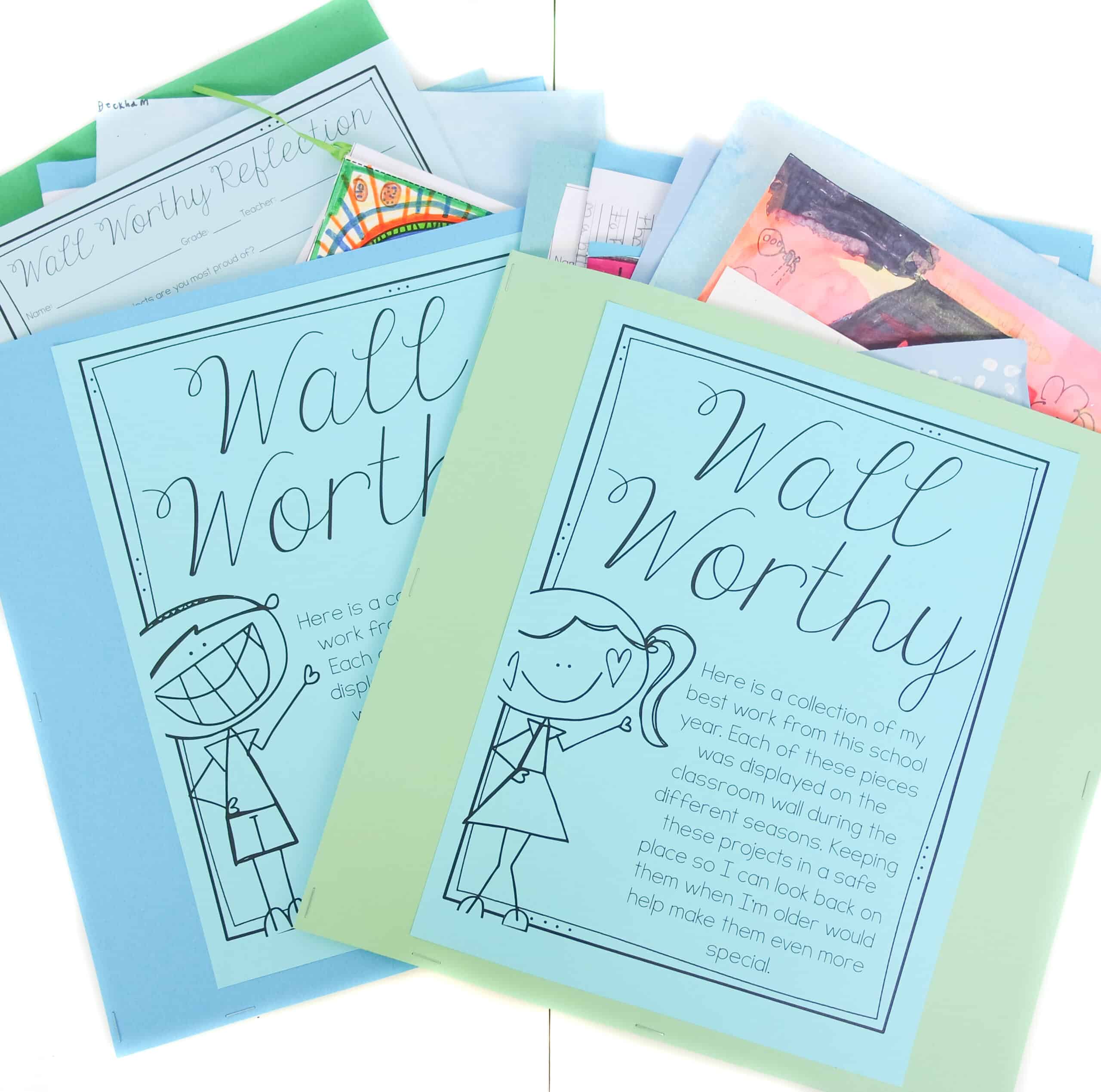
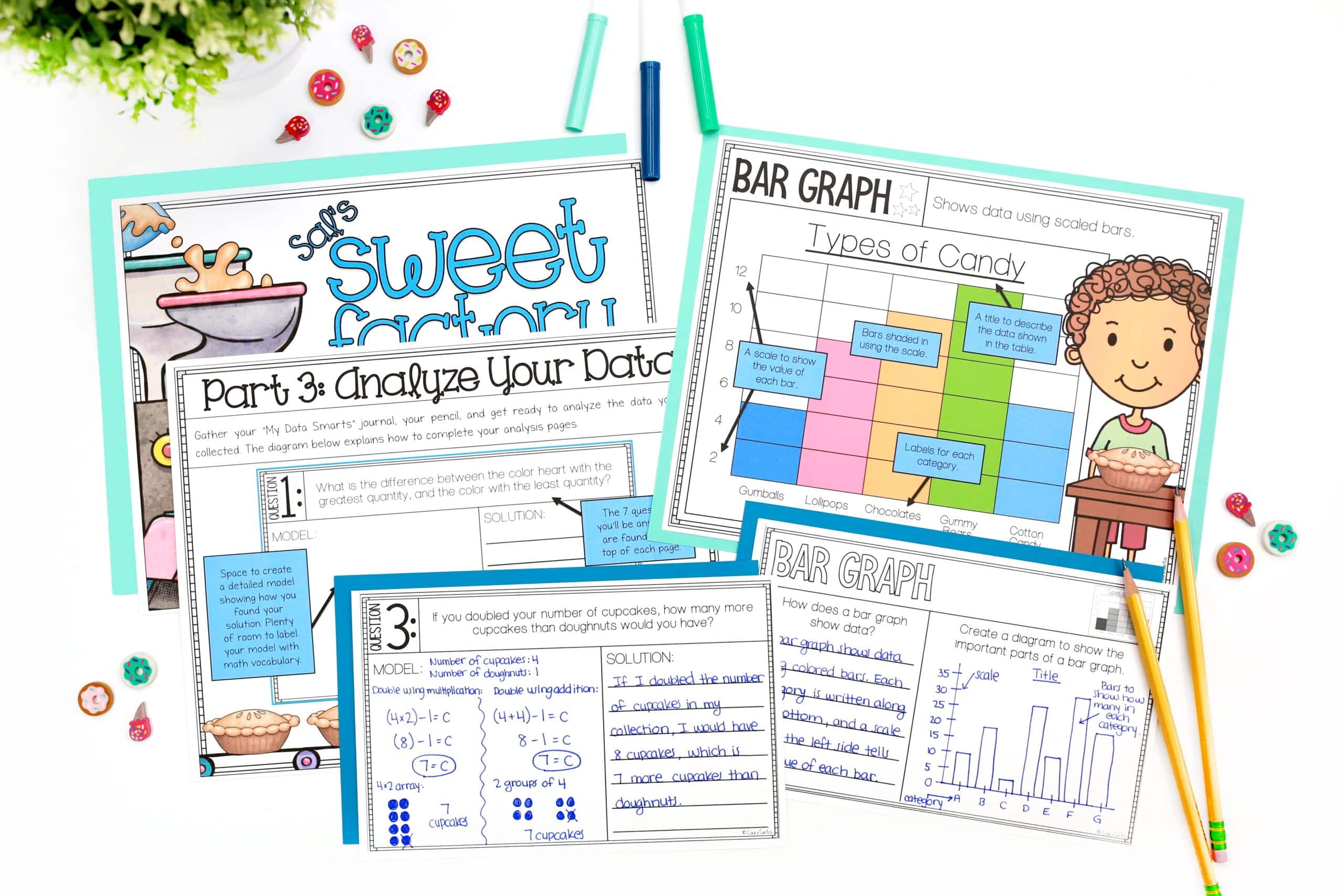
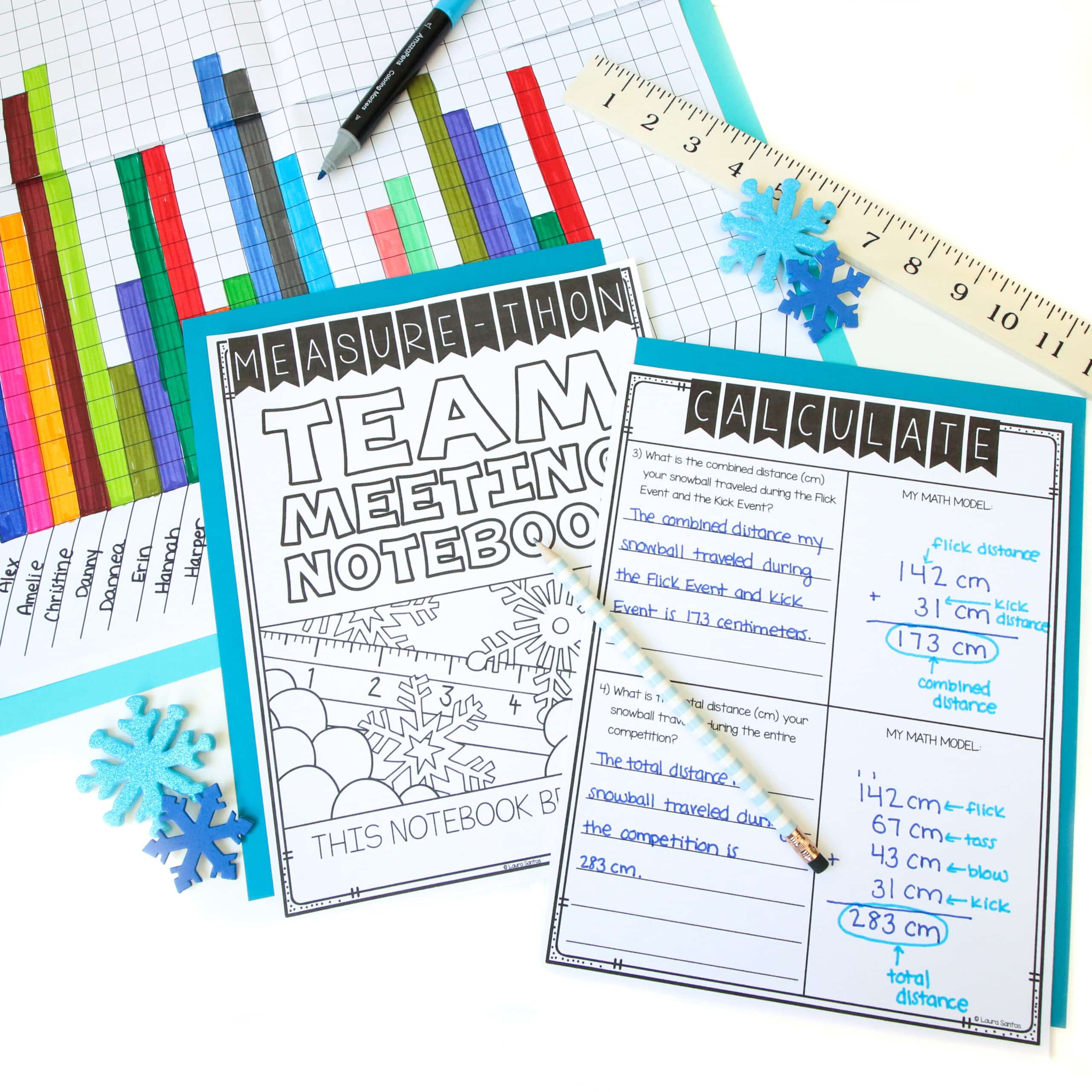
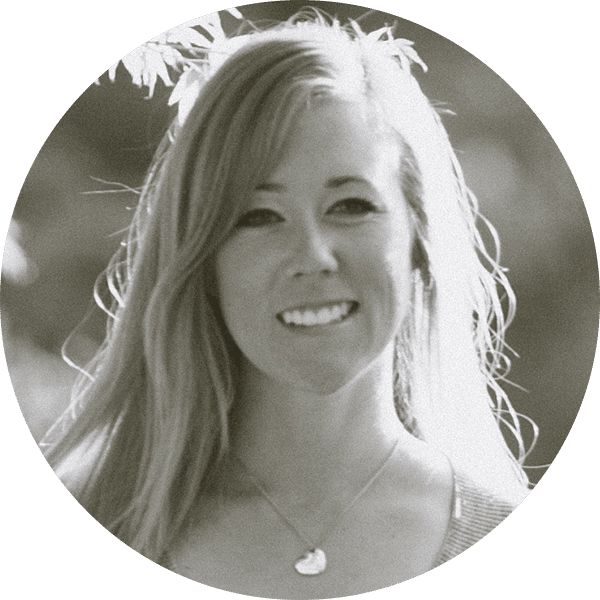
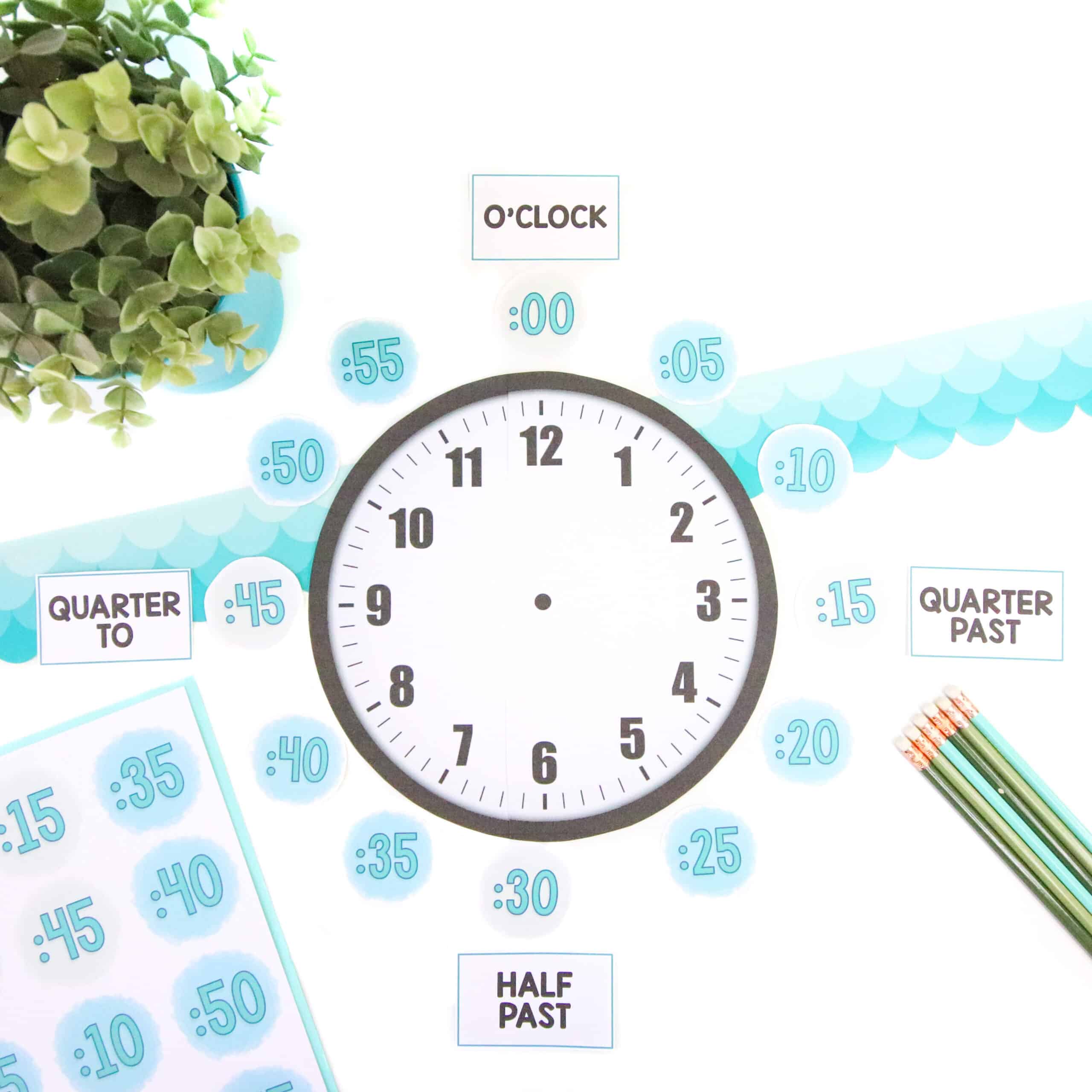
5 Responses
Thanks so much for the free product description template. This is going to be so helpful!
You’re welcome Sandy. 🙂
Thank you for your tips and templates! Your videos have been very clear and helpful! Thank you!!!
Laura,
Thank you so very much for these tutorials!! They are amazing. I am having difficulty following the link to the “Product Description Optimizer” described in #13. The link in the above takes me to your store.
Thanks for your help!
Tami
Hi Tammara, thank you for the kind comment. I have removed that resource from my store because TPT updated their product description tool on the site. You used to have to use HTML code to write visually appealing descriptions with links, etc but now their tool makes it easy! 🙂